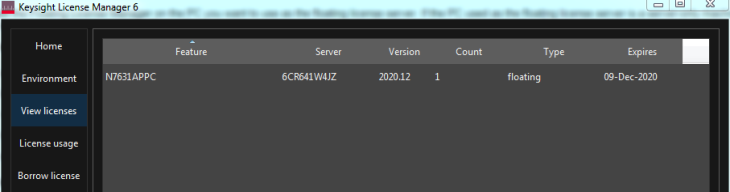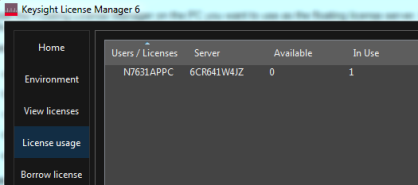Install Keysight License Manager 6 on the Client PC.
Launch the client PC's Keysight Manager 6 from the Windows Start menu.
Select Specify a remote floating license server from License Manager 6's startup menu.
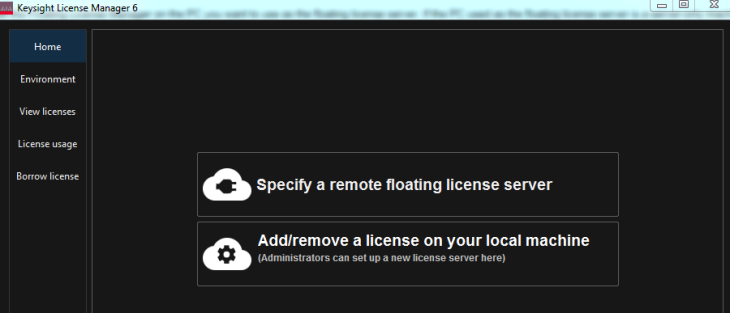
Select SIGNALSTUDIO in the drop-down product menu and click OK. (This step could be skipped automatically if there is no other related product pre-installed on the client PC.)
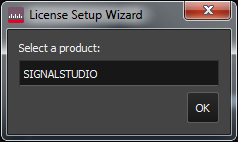
Enter the license server's full name preceded by the "@" symbol. (e.g., @myserver.mycompany.com).
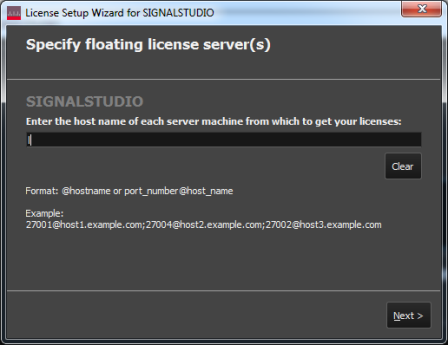
Click Next. License Manager 6's License Setup Wizard will connect with the floating license server and discover its licenses.
Click Done when you see a message that the licensing actions were successful.
Click the View licenses and License usage tabs to check the available licenses on the newly connected server.